
Just how BIG can I enlarge my digital image file?
First, we should talk about image resolution and what it is exactly? Image resolution is the detail an image holds. Higher resolution means more image detail; in this case, digital image files of higher resolution holds a higher pixel count. Wikipedia tells us,
“Digital images ultimately require a red, green, and blue value for each pixel to be displayed or printed, but one individual pixel in the image sensor will only supply one of those three pieces of information. The image has to be interpolated or demosaiced to produce all three colors for each output pixel.” The proximity of pixel next to pixel or pixel spread is what is called spatial resolution. In printing digital imagery, it is defined as PPI or pixels per (sq) inch; and this is what I will focus on first.
A typical point-and-shoot camera may yield an image with a pixel count that is
4608 pixels wide by 3072 pixels high. How you find out what your image file pixel count is, is by opening your image file in Photoshop. Go to the pulldown menu heading ‘Image” and pulldown to “Image Size.”
Multiply the width time the height to get the total megapixel count in your file.
W x H in pixels = total number of pixels
4608 x 3072 = 14,155,776 pixels, which rounds to about a 14 megapixel file.
Now, if your output device is going to be an inkjet, you typically will need 125 PPI
at the final output magnification of the image. If 125 PPI is appropriate to your inkjet device (and it probably is), then divide each dimension by 125.
Width divided by 125 PPI required output magnification = final size in inches
Heighth divided by 125 PPI required output magnification = final size in inches
In our example, 4608 divided by 125 = 36.8 inches
3072 divided by 125 = 24.59 inches
This image should be printed as a 24 by 36 inch image from this file at 125 PPI
Always remember, you have a finite amount of pixels to work with, and how they are distributed is what impacts the fine detail.
Viewing distance of the final print plays an important role.
One viewing distance standard is defined as the distance of the diagonal of the final print. The mathematical formula is typically 1.5 times the diagonal equals the proper viewing distance. The obvious fact is the further away we are from the image, the
less fine detail is required. Take the ‘ole billboard example, when travelling down the highway at 55 mph at a distance of a 75 feet or more, just how much detail will you need? Compare this to close viewing at a gallery of fine art prints averaging 11 x14 inches. In the gallery, you will need to be viewing fine detail. As you can imagine, viewing distance from further away is more accepting of a greater spread between pixels. Basically, you will want a tight spread or a higher resolution when viewing prints up close such as a range from 300 PPI or at least 150 PPI, whereas the billboard can take a hit ranging as low as 72 PPI to 32 PPI.
The type of output device plays an important role as well. You determine this based on the needs of the project. If it is going to be offset printed for a brochure, let’s say, it will automatically need to be 300 PPI in order to have fine resolution.
If its for an inkjet printer, most inkjet printers accept a 125 PPI image files.
If its for a laser photo printer, such as a Lightjet or Lambda; these devices only require
a file of 72 PPI because it utilizes what is called ‘hardware interpolation on the fly’, and grabs and distribute pixels in such a way to create an apparent print resolution of up to 4000 DPI (dots per inch).
If you have a file of only 150 PPI and the final output requires more pixel density than that; there is a way to “res up” your file by resampling. I’ve also read about others scanning an optimized print from the smaller image file, and acquire a greater file with the scan. These are not ideal methods. Your best bet imight just be to shoot all your originals as raw files. This way, you will have all the information available at your finger tips so that the file can service a variety of purposes and settings.
For more information, click below or give us a call@ 1800.829.4562
Recent Posts
Archives
- September 2016
- March 2016
- December 2015
- November 2015
- October 2015
- August 2015
- July 2015
- June 2015
- May 2015
- April 2015
- January 2015
- November 2014
- October 2014
- August 2014
- July 2014
- June 2014
- May 2014
- April 2014
- March 2014
- February 2014
- January 2014
- December 2013
- November 2013
- October 2013
- September 2013
- August 2013
- July 2013
- June 2013
- April 2013
- November 2012
- October 2012
- September 2012
- August 2012
- July 2012
- June 2012
- May 2012
- April 2012
- March 2012
- February 2012
- January 2012
- December 2011
- November 2011
- October 2011
- September 2011
- August 2011
- July 2011
Categories
- & mounting
- ADA signage
- airport graphics
- Backlit Fabric Graphics
- backlit graphic
- backlit graphics
- blog
- Contour cuts
- digital imaging
- Dye Sub
- Dye Sublimation Graphics
- Fabric Graphics
- fabrication for architects
- finishing
- Finishing services
- Framing
- Giclee
- Large format graphics
- Latex prints
- Lightjet prints
- Lightjet Prints
- Museum Exhibits
- Outdoor banners
- Prints on metal
- Sports Facility Exhibits
- Trade Show Displays
- Uncategorized
- UV Direct Prints
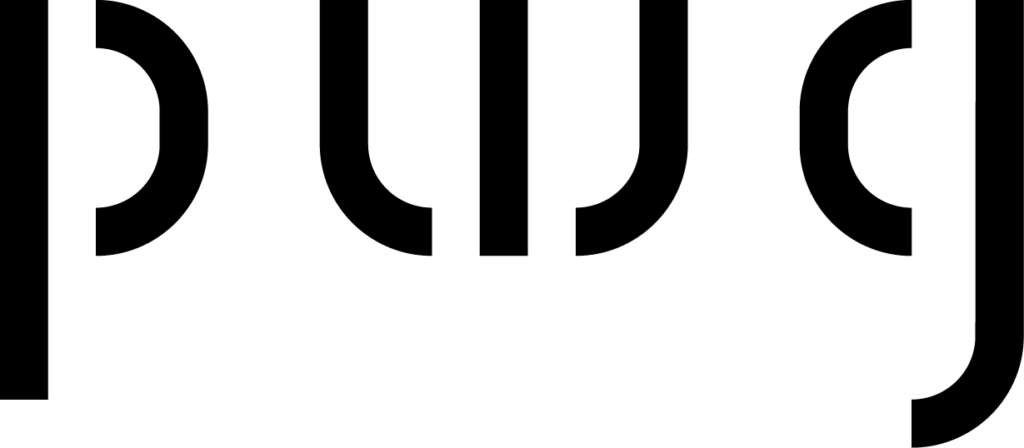

Recent Comments