101: Large Format Graphics Using Your Image Files
To optimize large format graphics using your image files, you must begin with the basic building blocks. Starting with the proper files at the onset, will bring you down the right path to excellent large format graphics. By following these basic recommendations for each file type, will aid in getting quality results.
To begin with, there are two types of digital files associated with large format graphics:
(1) bitmapped image files – continuous tone image files, made up by pixels with RGB or CYMK values.
(2) vector-based image files – line art files which describe logos, text, and special backgrounds; and is not made up of pixels.
Bitmapped Image Files
Whether scanned images or shot in camera, you want to begin with the highest resolution possible. This means if you are purchasing stock image files, you should purchase them at a higher resolution with the knowledge of the final output size or use. The original or “native resolution”is the original amount of data available for the final output print. You cannot pull an image off a website and simply “res it up” to squeeze out a sharp-looking image; it will be too soft regardless. The standard data provided from a scanner or digital camera for a large format graphic, is a resolution of 72 – 125 PPI at final output size. And its best if the original can begin at 300 PPI. It is rare to have a native image which can meet that PPI standard at 100% full output size or 1:1. When requesting large format graphics, it is important to recognize that large prints are viewed at large viewing distances, such that a mural is not intended to be viewed three inches away. Its not like examining a Monet painting or whatever, with large format graphics the final output is intended to be viewed across the room or across the highway.
PPI= pixels per inch at the final enlargement size.
To compensate or for a small shortfall of pixels, commonly technicians will “res up” your file in Photoshop, Perfect Resize, or Genuine Fractals, is software designed to res up your files. This tool can help significantly. Resing up is not magic. After it is “res’d up” it may be in order to apply some ‘unsharp masking’ or use ‘gaussin blur’ to get acceptable results. A baseline standard is to never start below a bare minimum of 32 PPI at the final output.
*To check the final output size of your image file:
Open your file in Photoshop. Go to the header titled Image and pull down to Image Size. With your Re-sample box clicked “OFF” and your Constrain Proportions box clicked “ON” – set your height and width dimension in size dimensions of your final graphic. Now look at the resolution read, and this will tell you what your PPI is from your original or native file will be at its final output size. If it falls below 32 PPI it is likely you do not have enough resolution for acceptable results.
The larger your final output size, the further your viewing distance, equates to a lower resolution requirement.
The smaller your final output size, the closer your viewing distance, equates to a higher resolution requirement.
The nature of the image itself can affect requirements, meaning the difference between a fine detail image and a dream-like image.
Images slated to become 8 to 10 feet at final output size, such as for trade show exhibits, can have satisfactory results at 32 PPI. This lets you know what you can get away with your native image file.
Vector Images
Logos or text or special backgrounds can all be vector files. Use vector files whenever possible. This type of file is resolution independent. Vector is a mathematical equation which describes a line, line weight, color, and gradient.
A RIP (Raster Image Processor), the front end machine of the output printer, will render the vector file into a bitmapped file at the appropriate resolution for the given output device. Whether an Epson 1440 DPI or Lightjet 300 DPI, the RIP will prepare a bitmapped from your vector file. Anything that can start as a vector file, should be a vector file; to assure the sharpest graphic.
Assembling Bitmapped and Vector Files
Assembling the two parts of the final graphic together is accomplished in a page layout program such as InDesign. But it is more efficiently accomplished in Photoshop or Illustrator. All layered Photoshop files will be saved as PSD files or a layered TIFF file. This is necessary in order to allow your large format graphics provider the access to manipulate color and other corrections to your file.The assembled file from a page layout program is what you can submit to your PSP (print service provider) of large format graphics. The assembled file is fed into the RIP of the final output device being used, such as for an inkjet or Lightjet printer. This rasterized image file is a now a bitmap image file, which is saved out as a TIFF (an uncompressed bitmap image).
For additional questions pertaining to file resolution of your file for large format graphics, give us a call @ 1800-829-4562 or go to www.photoworksgroup.com
If you enjoyed this blog, please share it!
Recent Posts
Archives
- September 2016
- March 2016
- December 2015
- November 2015
- October 2015
- August 2015
- July 2015
- June 2015
- May 2015
- April 2015
- January 2015
- November 2014
- October 2014
- August 2014
- July 2014
- June 2014
- May 2014
- April 2014
- March 2014
- February 2014
- January 2014
- December 2013
- November 2013
- October 2013
- September 2013
- August 2013
- July 2013
- June 2013
- April 2013
- November 2012
- October 2012
- September 2012
- August 2012
- July 2012
- June 2012
- May 2012
- April 2012
- March 2012
- February 2012
- January 2012
- December 2011
- November 2011
- October 2011
- September 2011
- August 2011
- July 2011
Categories
- & mounting
- ADA signage
- airport graphics
- Backlit Fabric Graphics
- backlit graphic
- backlit graphics
- blog
- Contour cuts
- digital imaging
- Dye Sub
- Dye Sublimation Graphics
- Fabric Graphics
- fabrication for architects
- finishing
- Finishing services
- Framing
- Giclee
- Large format graphics
- Latex prints
- Lightjet prints
- Lightjet Prints
- Museum Exhibits
- Outdoor banners
- Prints on metal
- Sports Facility Exhibits
- Trade Show Displays
- Uncategorized
- UV Direct Prints
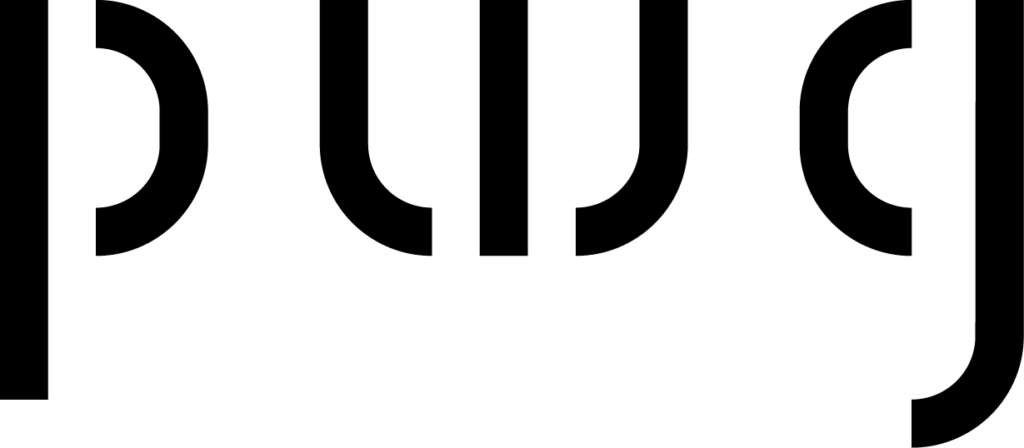


Recent Comments