8 Things That Can Go Wrong With My Files / Large Format Graphics
by Denise Kilmer, PhotoWorksGroup
You’ve made the decision to submit your files to your selected PSP (print service provider) of large format graphics. You assume your graphic artist has prepped the files perfectly and that they are printer-ready for ordering large format graphics. It is wise to build in just a little extra time for requesting and reviewing a proof before final production begins. Here are eight things that can go wrong with your files and what you need to know.
1. Color Substitutions – a RIP (raster image processor) may not recognize a certain color and will do a color substitution. Every RIP may be programed or tuned to recognize a certain visual language, but is not always all inclusive to the full gamut. Minor color substitutions might be acceptable in the shadowy areas of a scenic, but it will not work when your exhibit is based on a finite color. It would not be acceptable if the RIP were to substitute the particular shade of your company’s brand color, for instance. To be certain everyone is speaking the same language, it would be wise to request a test proof of your file. View the test under a 5500 degree Kelvin setting (bulbs which have been color corrected to represent the color temperature of natural daylight). If your large format graphic is going to be displayed under fluorescent light, incandescent, or even a mix of both natural and artificial lights, you may want to take the proof to the final display space. I once had a client who needed to match her graphic to the paint color of the background wall which was bathed both in natural and artificial lighting. If any exceptional conditions exist, such as matching the background wall paint or displaying your graphic in an all red room, you should communicate special display conditions when placing an order.
2. Type Re-Flow – type re-flow happens when a row of type flows out of its designated space. Font which is not embedded will do this. Font not converted to outline will also do this. Different programs can pose different issues, so again, look at a test proof which covers the key telling areas of the graphic. This is pretty self-explanatory and very undesirable. When there are multiple tag lines or just a fair amount of content for the display, make sure it keeps its original placement.
3. Wrong Color Space – the output device required for the project is what determines which color space you’ll need for your file. This means it either has to be RGB or CMYK. This gives you a 50/50 shot at being correct. Typically all inkjets and UV printers require CMYK files because that is what the RIP work best with. However, if you are going for a traditional “photo-look” made with a Cymbolic Sciences Lightjet or Durst Lambda, then you’ll need to have an RGB file because this is what works with photographic laser printers.
4. Wrong Bleed – Bleed space is the non-work space beyond the border of the displayed print. When dealing with large format graphics, you will want some bleed to allow for handling. A border-less print has no bleed (a common term associated with printed family snapshots). Bleed is that which goes beyond the edge of the print, that which is left for trimming. There are specific requirements for creating bleeds in page layouts. Check with your PSP to discuss and uncover their bleed allowances. It is affected by which printing process you’ll be working with. For instance, a lightjet photo imager will consistently give you the exact size the file defines. However, a large format fabric print that might be 81-10 feet across might stretch and warp during the imaging process, and needs additional bleed area when trimmed back to the finished size.
5. Unexpected Proportions – the golden rule is to set the file up at final output size, this way there will be no confusion in the final output proportions. If this is not possible, then work at half size or quarter size or even twelfth size with exceptionally large images.
6. Insufficient File Resolution – the golden rule applies here too, your file should be set up at 100% its final output size. Its final use and final display size is what determines WHAT the resolution needs to be. Longer viewing distances accept lower resolutions such as 32 DPI for billboard viewing, and close-up viewing requires higher resolutions, preferably something higher than 72 to 150 DPI or more depending on the graphic’s size. The standard has been 300 DPI at 100% from the offeet printing industry for brochures. This level of resolution is not practical for large format graphics because the files balloon to huge sizes and you do not see an appreciable difference in the finished print, at any given viewing distance.
7. Incompatibility – File incompatibility does not usually happen too often anymore, but it does happen. Using Adobe’s Creative Suite such as Photoshop, Illustrator, In Design and the like will keep you out of trouble. Older PC programs such as Corell Draw or MS Word can spell trouble.
8. Mixed File Types – There are two types of files: bit-mapped and vector files. Bit-mapped files are created in drawing programs and involves continuous tone photographs and paintings. The pixel density of this file is what determines resolution. With these types of files, jpgs and tiffs, resolution matters. Vector files contain logos and text, which are drawn in mathematical equations. This type of file is resolution independent. The advice here is to keep track of what is bit-mapped and what is vector because today’s Photoshop, Illustrator, and In Design allow you to maintain both bit-mapped and vector within the same file. If the file is handled incorrectly, you can loose your vector formatting. Since all files are going to be RIP’d (raster image processed) into a single bitmap file (usually TIFF) when going to be output. The key is to keep the vector information in tact so when its rasterized at output, it will be at the appropriate resolution.
Any questions? Give a call @ 1800.829.4562 or click below:
Recent Posts
Archives
- September 2016
- March 2016
- December 2015
- November 2015
- October 2015
- August 2015
- July 2015
- June 2015
- May 2015
- April 2015
- January 2015
- November 2014
- October 2014
- August 2014
- July 2014
- June 2014
- May 2014
- April 2014
- March 2014
- February 2014
- January 2014
- December 2013
- November 2013
- October 2013
- September 2013
- August 2013
- July 2013
- June 2013
- April 2013
- November 2012
- October 2012
- September 2012
- August 2012
- July 2012
- June 2012
- May 2012
- April 2012
- March 2012
- February 2012
- January 2012
- December 2011
- November 2011
- October 2011
- September 2011
- August 2011
- July 2011
Categories
- & mounting
- ADA signage
- airport graphics
- Backlit Fabric Graphics
- backlit graphic
- backlit graphics
- blog
- Contour cuts
- digital imaging
- Dye Sub
- Dye Sublimation Graphics
- Fabric Graphics
- fabrication for architects
- finishing
- Finishing services
- Framing
- Giclee
- Large format graphics
- Latex prints
- Lightjet prints
- Lightjet Prints
- Museum Exhibits
- Outdoor banners
- Prints on metal
- Sports Facility Exhibits
- Trade Show Displays
- Uncategorized
- UV Direct Prints
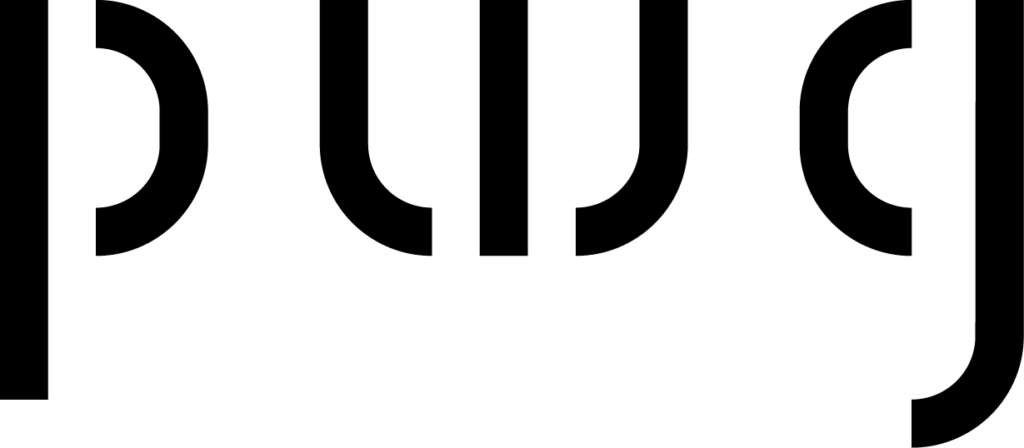


Recent Comments